# ทำแอปหลายภาษาง่ายติ้ดดดเดียว
#Dev#Flutter#Flutter 2#Localization#Vscode#I18n Allyสำหรับใครที่ต้องการจะทำแอปให้รองรับหลายภาษา สามารถอ่านบทความนี้แล้วทำตามกันได้เลยครับ จริงๆเรื่องนี้ก็เคยเขียนมาแล้วที่บทความ นี้
โดยตัวที่ผมจะใช้นั้นมีชื่อว่า easy_localization (opens new window) ซึ่งตอนนี้เป็น Version 3.0.0 แล้ว มีการปรับเปลี่ยนการใช้งานให้ง่ายขึ้นกว่าเดิมเข้าไปอีกมากมาย

# สร้างโปรเจค
สร้างโปรเจคเลยครับแล้วก็นี่คือโค้ดเริ่มต้นของผม
และเมื่อเราเปิดดูไฟล์ lib/main.dart เราก็จะเห็น (ก็โค้ดเริ่มต้นนั่นล่ะ ข้ามๆไปได้)
import 'package:flutter/material.dart';
void main() {
runApp(MyApp());
}
class MyApp extends StatelessWidget {
Widget build(BuildContext context) {
return MaterialApp(
title: 'Flutter Demo',
theme: ThemeData(
primarySwatch: Colors.blue,
),
home: MyHomePage(title: 'Flutter Demo Home Page'),
);
}
}
class MyHomePage extends StatefulWidget {
MyHomePage({Key key, this.title}) : super(key: key);
final String title;
_MyHomePageState createState() => _MyHomePageState();
}
class _MyHomePageState extends State<MyHomePage> {
int _counter = 0;
void _incrementCounter() {
setState(() {
_counter++;
});
}
Widget build(BuildContext context) {
return Scaffold(
appBar: AppBar(
title: Text(widget.title),
),
body: Center(
child: Column(
mainAxisAlignment: MainAxisAlignment.center,
children: <Widget>[
Text(
'You have pushed the button this many times:',
),
Text(
'$_counter',
style: Theme.of(context).textTheme.headline4,
),
],
),
),
floatingActionButton: FloatingActionButton(
onPressed: _incrementCounter,
tooltip: 'Increment',
child: Icon(Icons.add),
),
);
}
}
Note
ซึ่งตอนที่เขียนบทความนี้ Flutter พึ่งเปิดตัว Null-Safety ในภาษา Dart เราก็จะเริ่มใช้กันเลย
# เริ่มใช้ Null-Safety
เราสามารถใช้ Migrate Tools ที่ทาง Dart ทำมาให้ได้เลยโดยใช้คำสั่ง
dart migrate --apply-changes
# เริ่ม Setup กันเลยครับ
# เพิ่ม Dependencies
ทำการติดตั้ง easy_localization (opens new window)
โดยเราจะต้องเพิ่ม dependencies ที่ไฟล์ pubspec.yaml ดังนี้
...
dependencies:
flutter:
sdk: flutter
# The following adds the Cupertino Icons font to your application.
# Use with the CupertinoIcons class for iOS style icons.
cupertino_icons: ^0.1.2
easy_localization: ^3.0.0
...
ต่อไปเราจะทำการเพิ่มโฟลเดอร์ assets หรือไฟล์คำแปลของเรา ให้ตัว Flutter รู้ว่าจะทำการใช้ไฟล์ไหนบ้าง โดยการเลื่อนไปข้างล่างของไฟล์ pubspec.yaml
...
flutter:
...
assets:
- assets/lang/
...
จากนั้นก็รัน
flutter pub get
# หน้าแอปและส่วนที่เราจะทำการแปลภาษา
# เพิ่มไฟล์ภาษาต่างๆ
จากนั้นให้ทำการเพิ่มไฟล์ภาษาในรูปแบบ assets/lang/{langCode}-{countryCode}.json เช่น assets/lang/en-US.json
หรือจะไม่ใส่ country code ก็ได้ assets/lang/{langCode}.json เช่น assets/lang/en.json
ไฟล์ภาษาอังกฤษ assets/lang/en.json
{
"app": {
"title": "Multi locale clicker",
"changeLang": "เปลี่ยนภาษา",
"description": "You have pushed the button this many times",
"increment": "Increment",
"counter": {
"zero": "{} times",
"one": "{} time",
"two": "{} times",
"other": "{} times"
}
}
}
ไฟล์ภาษาไทย assets/lang/th.json
{
"app": {
"title": "Multi locale clicker",
"changeLang": "Change language",
"description": "คลิกสิคลิกหลายๆที",
"increment": "เพิ่ม",
"counter": {
"zero": "{} ครั้ง",
"one": "{} ครั้ง",
"two": "{} ครั้ง",
"other": "{} ครั้ง"
}
}
}
Note
app.changeLang จะใช้กับปุ่มเปลี่ยนภาษา
counter ตั้งใจทำไว้เพื่อรองรับ Plural ในภาษาอังกฤษ
# ตั้งค่า easy_localization ลงในแอป
หลายขั้นตอนค่อยๆทำไปครับ โดยเราจะทำการแก้ไฟล์ lib/main.dart กัน
import 'package:flutter/material.dart';
import 'package:easy_localization/easy_localization.dart';
void main() async {
WidgetsFlutterBinding.ensureInitialized();
await EasyLocalization.ensureInitialized();
runApp(
EasyLocalization(
supportedLocales: [Locale('en'), Locale('th')],
path: 'assets/lang',
fallbackLocale: Locale('th'),
child: MyApp(),
),
);
}
class MyApp extends StatelessWidget {
...
สิ่งที่เราทำก็คือเพิ่ม Widget EasyLocalization มาก่อน Widget MyApp
โดยเจ้า EasyLocalization จะเป็นตัวหลักในการตั้งค่า Locale ต่างๆ
ทีนี้ก็ทำการเพิ่ม Localization ให้กับ MaterialApp (หรือ CupertinoApp)
...
class MyApp extends StatelessWidget {
Widget build(BuildContext context) {
return MaterialApp(
localizationsDelegates: context.localizationDelegates,
supportedLocales: context.supportedLocales,
locale: context.locale,
title: 'Flutter Demo',
theme: ThemeData(
primarySwatch: Colors.blue,
),
home: MyHomePage(title: 'Flutter Demo Home Page'),
);
}
}
...
EasyLocalization จะเป็นตัวที่กำหนด context.localizationDelegates context.supportedLocales context.locale ให้เราเอามาใช้ได้
ก็เป็นอันเรียบร้อย ทีนี้มาเริ่มแปลภาษากันครับ โดยการใช้คำสั่ง tr('...'), '...'.tr() หรือ Text('...').tr()
...
return MaterialApp(
...
home: Builder(
builder: (context) {
return MyHomePage(
title: tr('app.title'),
);
},
),
);
...
Note
เพราะฟังก์ชั่น Localization ถูกสร้างที่ Widget MaterialApp ถ้าอยากจะเรียกใช้การแปลภาษาที่ MaterialApp ผมต้องซ้อนผ่าน Widget Builder ก่อน
แปลในส่วนของหน้าหลักกันต่อ
...
return Scaffold(
appBar: AppBar(
title: Text(widget.title!),
),
body: Center(
child: Column(
mainAxisAlignment: MainAxisAlignment.center,
children: <Widget>[
Text('app.description').tr(),
Text(
'counter',
style: Theme.of(context).textTheme.headline4,
).plural(_counter),
],
),
),
floatingActionButton: FloatingActionButton(
onPressed: _incrementCounter,
tooltip: tr('Increment'),
child: Icon(Icons.add),
),
);
...
เมื่อรันแอปขึ้นมาก็จะเจอกับแอปในรูปแบบนี้ครับ
# เขียนส่วนตั้งค่าเปลี่ยนภาษา
เนื่องด้วย Library ตัวนี้เขียนไว้ให้จำภาษาแรกไว้ (คือเปลี่ยนภาษาเครื่องเป็นภาษาอื่นก็จะไม่มีการเปลี่ยนตาม) ถ้าเราต้องการเปลี่ยนภาษาเราอาจจะต้องเขียนส่วนของการตั้งค่าเพิ่มเอง
...
return Scaffold(
appBar: AppBar(
title: Text(widget.title),
actions: <Widget>[
Padding(
padding: const EdgeInsets.symmetric(horizontal: 10.0),
child: TextButton(
child: Text(
tr('app.changeLang'),
style: TextStyle(color: Colors.white),
),
onPressed: () => setState(() {
if (context.locale.languageCode == 'en') {
context.setLocale(Locale('th'));
} else {
context.setLocale(Locale('en'));
}
}),
),
)
],
),
...
ทีนี้ลองกดปุ่ม เปลี่ยนภาษา ดู
Note
แม้จะปิดแอปเปิดใหม่ ภาษาที่เราเปลี่ยนก็จะยังคงอยู่
เพราะ Library นี้มีการบันทึกค่าภาษาลงใน Shared Preferences
# Bonus
มี Plugins แนะนำสำหรับใช้ในการจัดการ Localization บน VSCode ที่ชื่อ i18n Ally (opens new window)
# ตั้งค่าเพื่อใช้กับ Easy Localization
- กด Ctrl+Shift+P (Command+Shift+P บน MacOS) และเลือก i18n Ally: Auto-detect locales path
- เพิ่มไฟล์
.vscode/i18n-ally-custom-framework.yml
# .vscode/i18n-ally-custom-framework.yml
# An array of strings which contain Language Ids defined by VS Code
# You can check avaliable language ids here: https://code.visualstudio.com/docs/languages/overview#_language-id
languageIds:
- dart
# An array of RegExes to find the key usage. **The key should be captured in the first match group**.
# You should unescape RegEx strings in order to fit in the YAML file
# To help with this, you can use https://www.freeformatter.com/json-escape.html
usageMatchRegex:
# The following example shows how to detect `t("your.i18n.keys")`
# the `{key}` will be placed by a proper keypath matching regex,
# you can ignore it and use your own matching rules as well
- "Text\\(\\s*['\"`]({key})['\"`][\\s\\w:,\\(\\)]*\\)\\.tr\\("
- "['\"`]({key})['\"`]\\.tr\\("
- "[^\\w\\d]tr\\(['\"`]({key})['\"`]"
# An array of strings containing refactor templates.
# The "$1" will be replaced by the keypath specified.
# Optional: uncomment the following two lines to use
# refactorTemplates:
# - i18n.get("$1")
# If set to true, only enables this custom framework (will disable all built-in frameworks)
monopoly: true
ทีนี้ VSCode ก็จะช่วยเราดูได้แล้วว่ามีอะไรที่เราแปลไม่ครบบ้าง
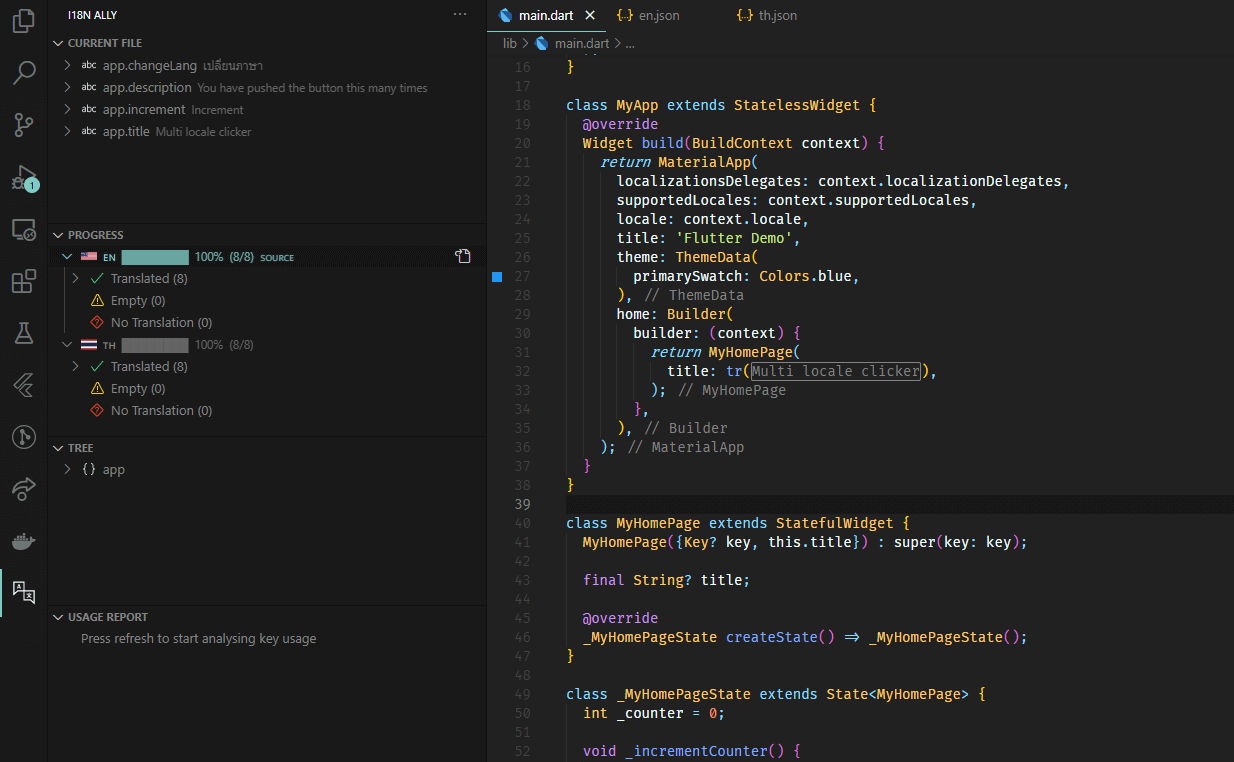
ดาวน์โหลด Source Code ที่นี่ (opens new window)
